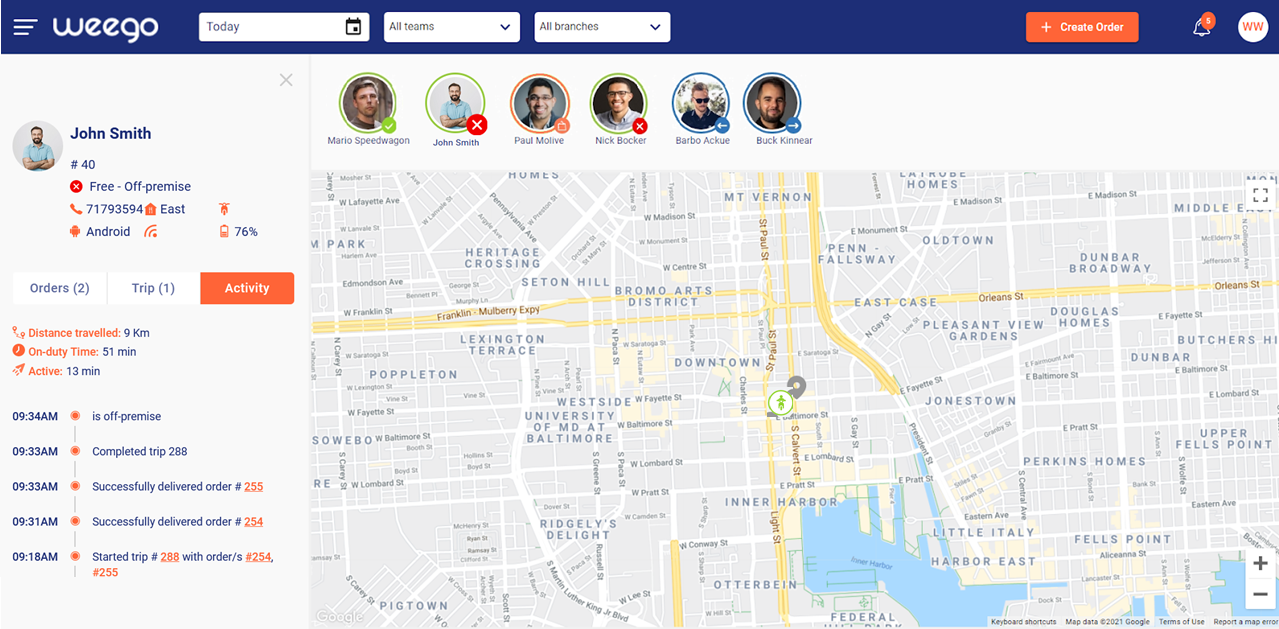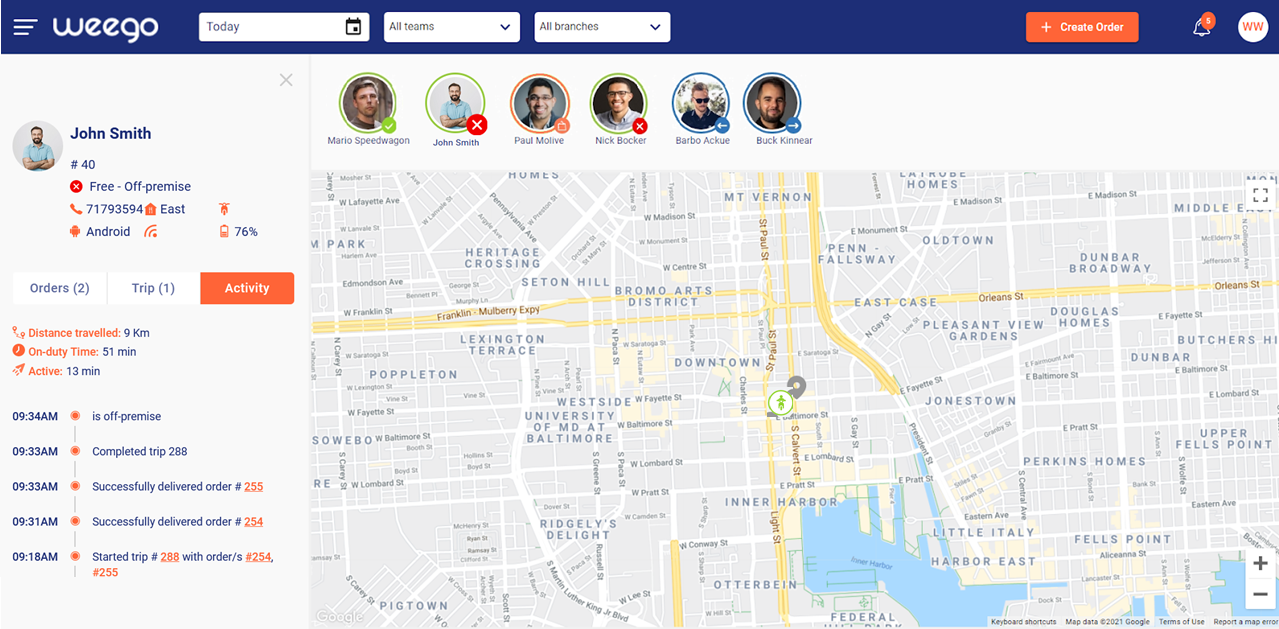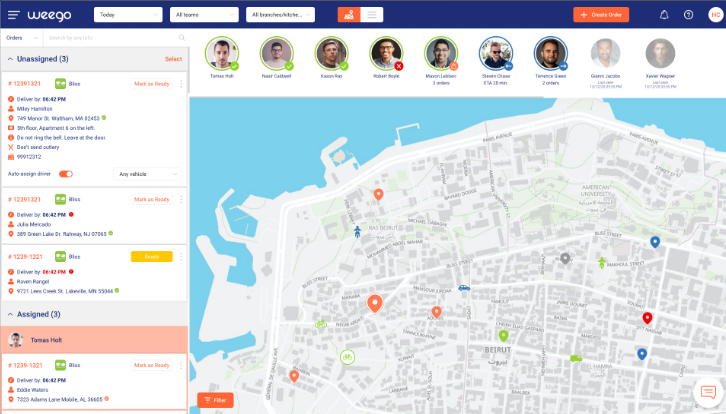
Driver statuses are:
Idle; available or off-premise.
Assigned; available or off-premise.
Delivering
Returning
Offline
The sub status available is represented by a green check icon and indicates that the driver is inside the branch premise zone and is nearby or available to pick up an order for delivery.
The sub status off-premise is represented by a red X icon and indicates that the driver is outside of the branch premise zone and is far or unavailable to collect an order.
Each driver status is represented by a color and based on their status, drivers are positioned as follows:
Idle - in green color and are positioned first, based on first-in, first-out.
Assigned - in orange color with the latest driver assigned showing first.
Returning - in blue color with the earliest driver ETA showing first.
Delivering - in blue color with the latest driver to be out delivering showing first.
Offline - In gray color with the latest driver to go offline showing first.
To view drivers’ information, you can hover over a driver or click on the driver to open the driver page for more details.
When hovering over a driver, a card will appear below the driver showing the following info:
Driver's Full Name
Picture
Average Rating
Driver ID
Status (If offline, add last seen)
Phone Number
Team
Vehicle and Plate Number
Device (Android / IOS)
Network Connectivity
Battery Level
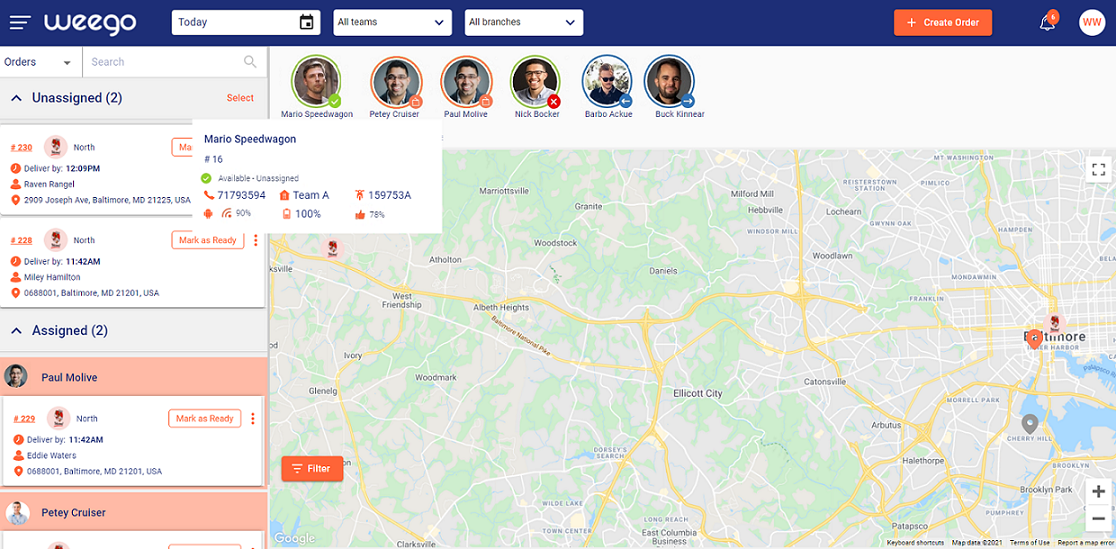
To view further details, you can click on the driver to open the driver page. The driver page will appear on top of the order panel and includes the driver information, orders, trips and activity timeline for that day.
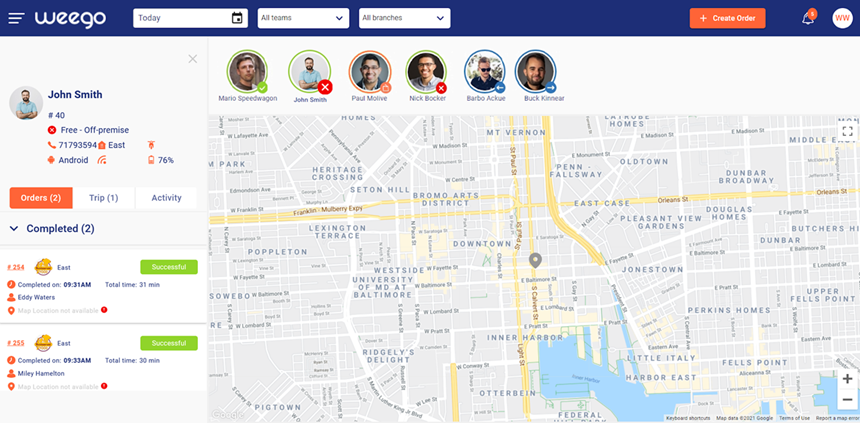
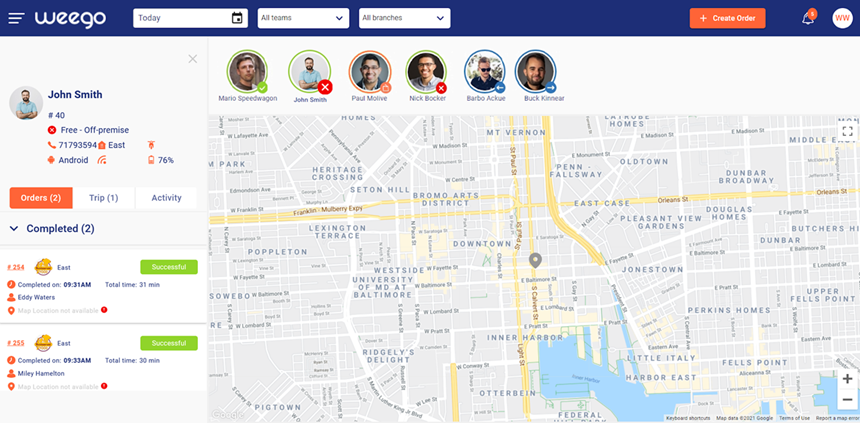
The driver activity timeline is a daily log of the driver activities that include a time and location on map.