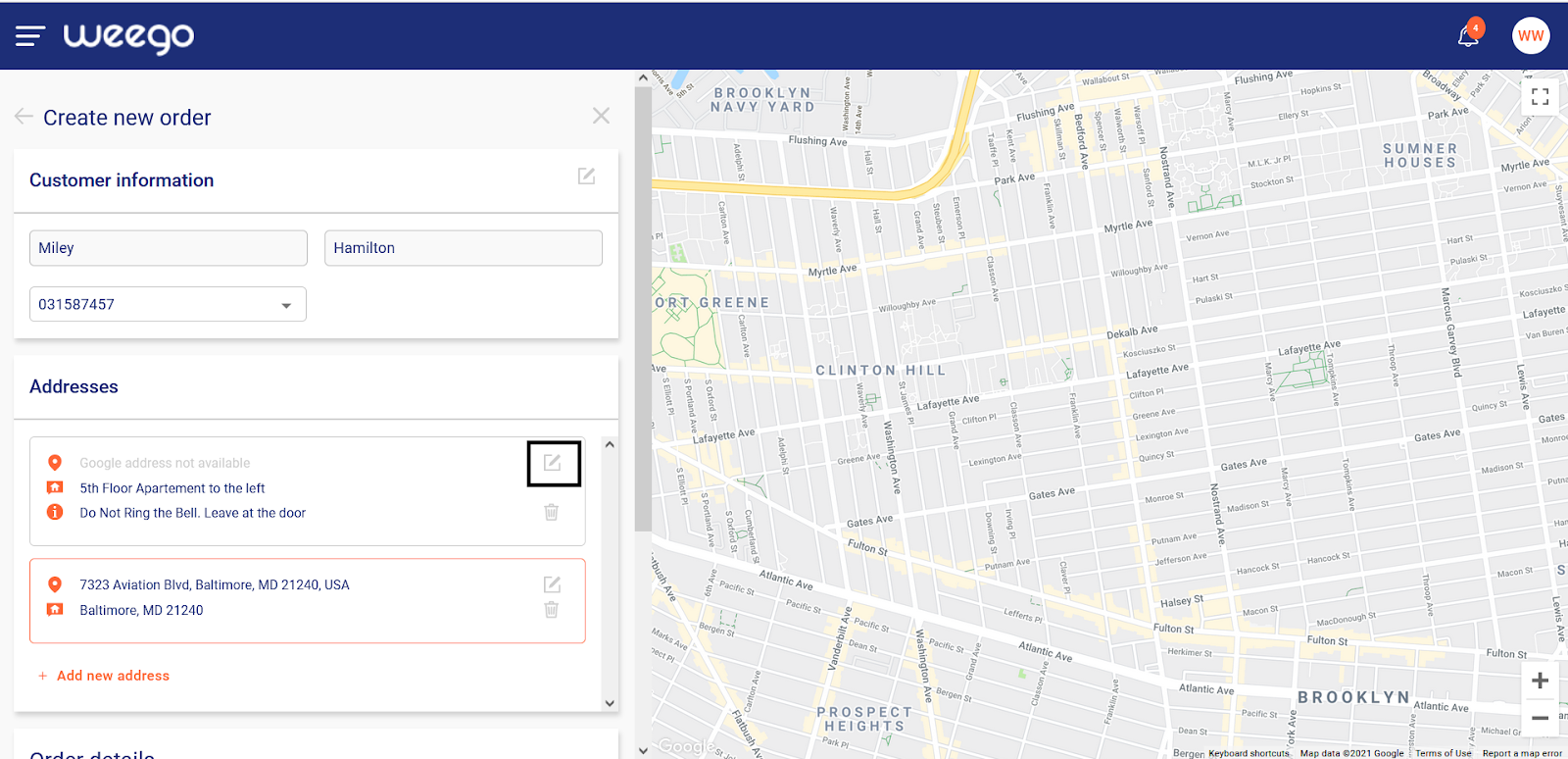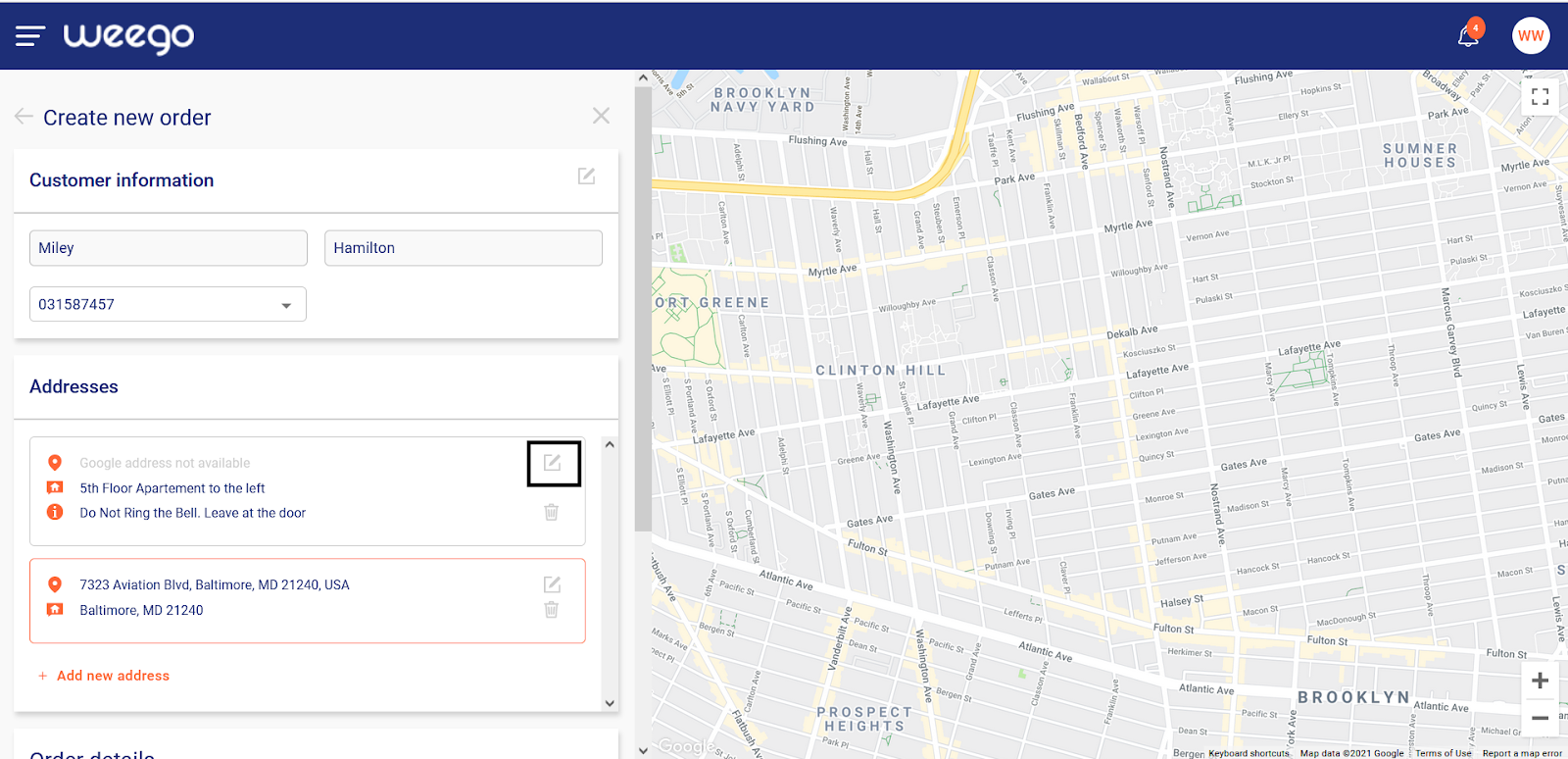Addresses can be saved to a customer profile and each address is linked to a customer phone number.
To find an address, sometimes you may need to switch between different customer phone numbers. To do so, just select a different phone number from the customer phone number dropdown selection in the customer profile section.
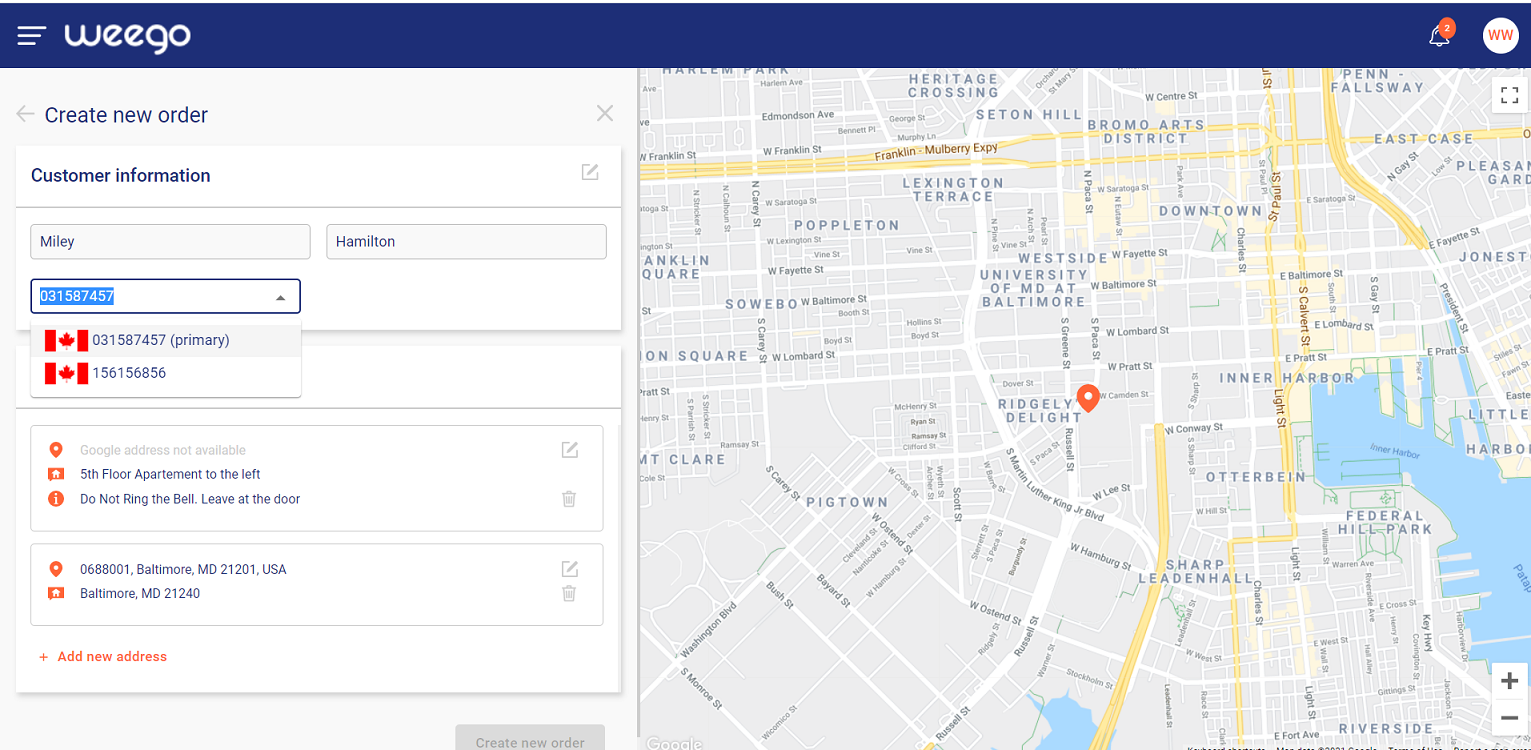
Once you've found the desired address, simply click on it to select. This will highlight the address and its relevant pin on the map (in case available).
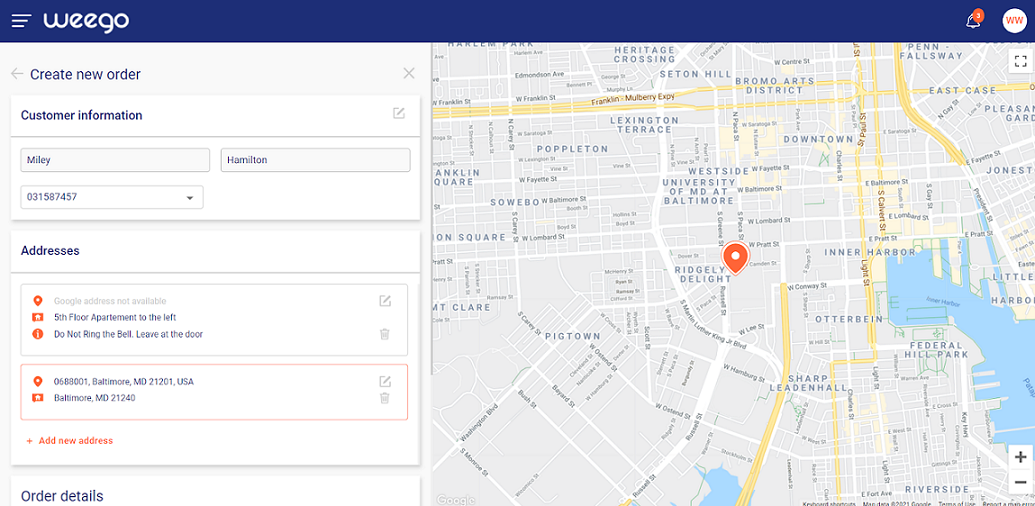
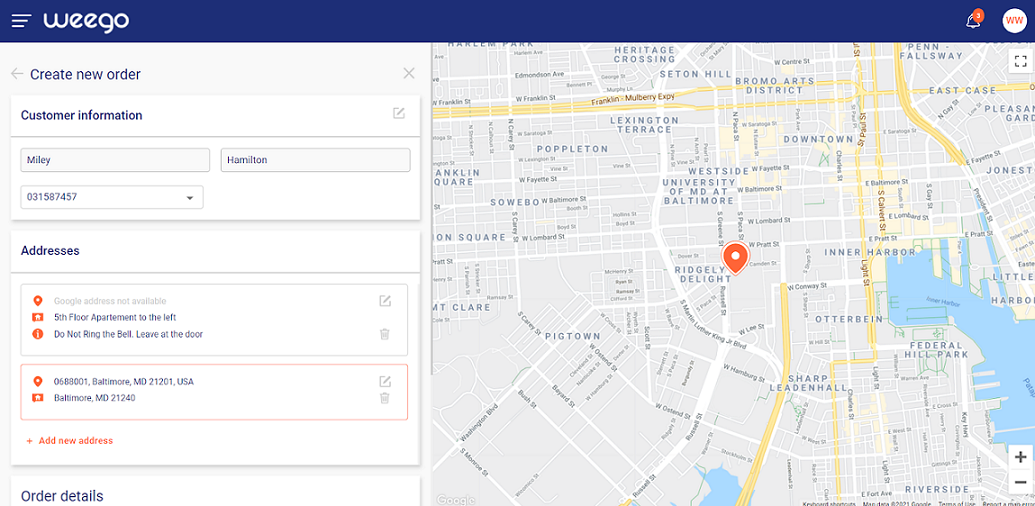
If the customer address does not exist, click on ‘’Add New Address’’ button.
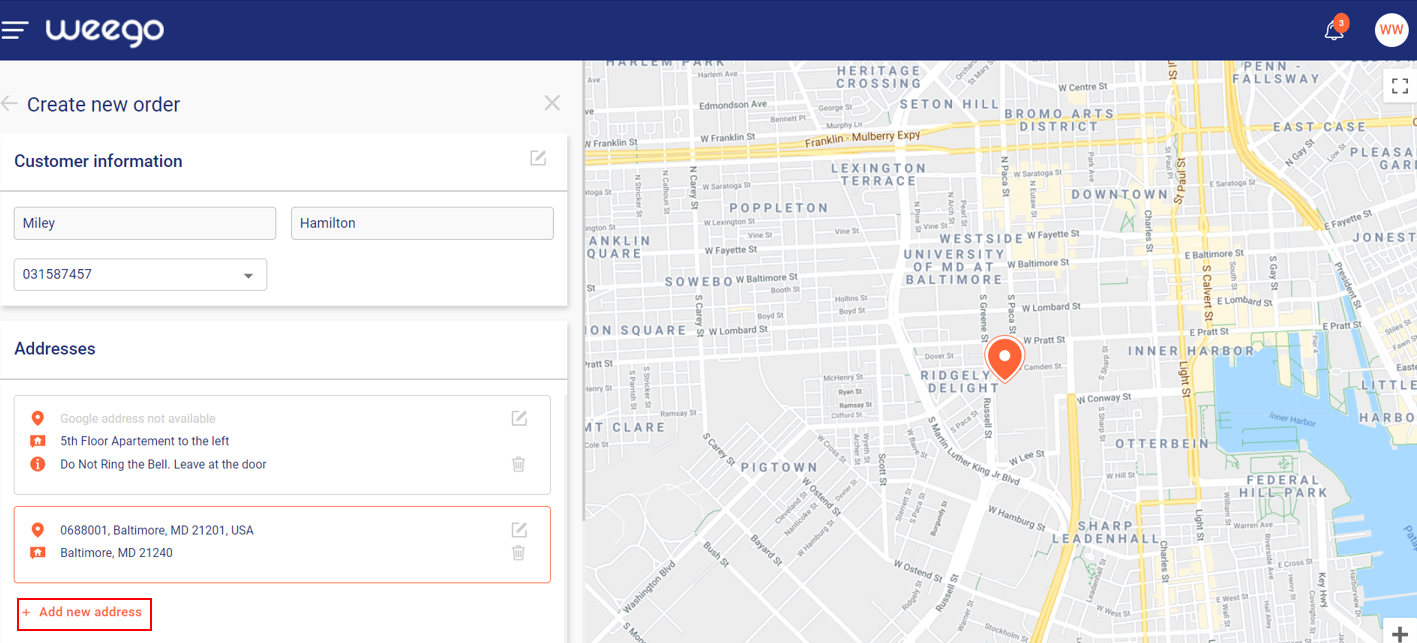
Fill in the map location (optional), address details and address notes (optional).
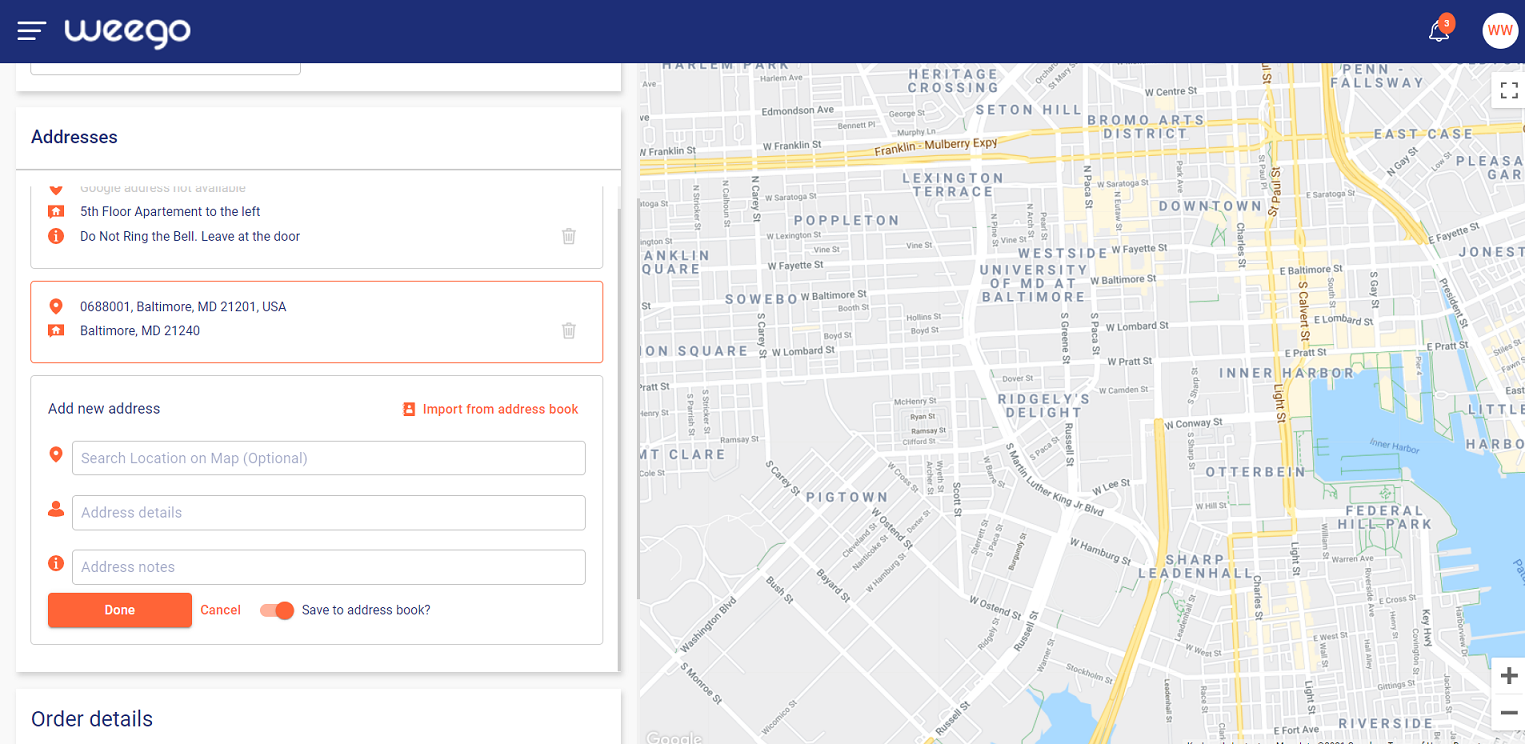
If the map location is provided, you will see a pin location on the map.
Pin locations can be manually dragged on the map to a precise location. Once finished, click done. The new added address will be automatically selected and highlighted as the chosen delivery address.
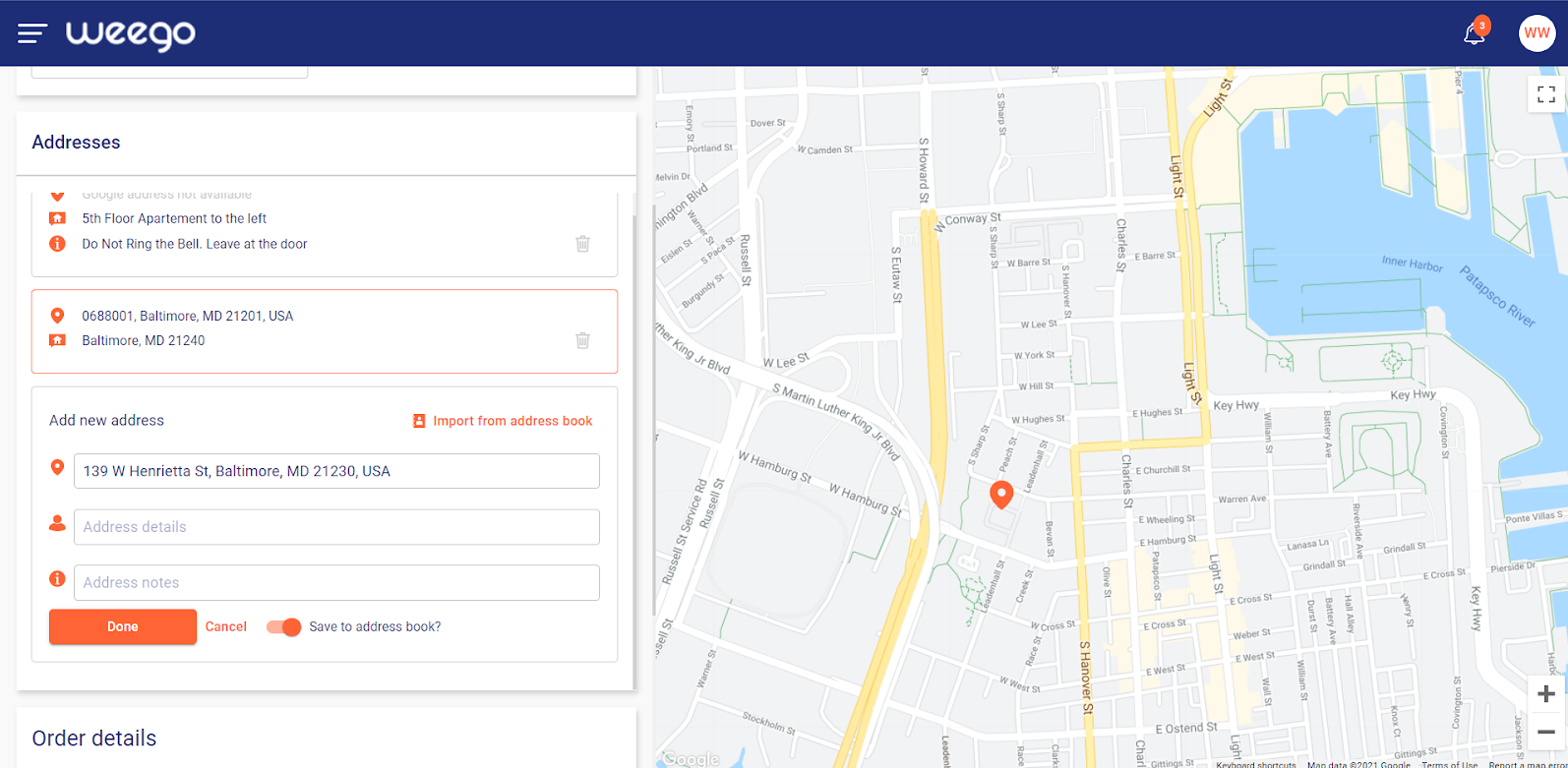
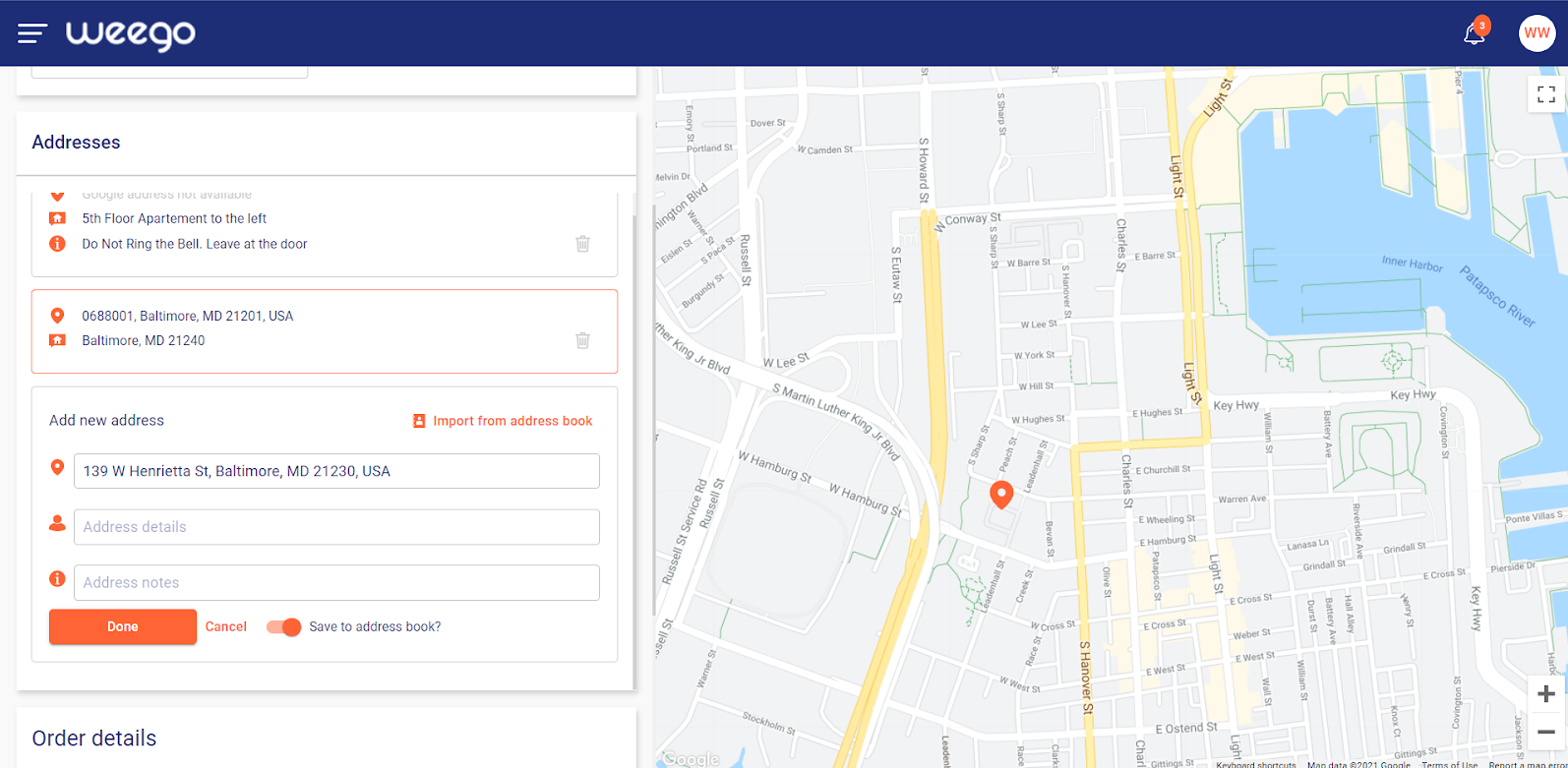
To import an existing address from another customer profile to a selected customer, click on the Import from Address Book button.
This feature allows you to search for an existing address from another customer profile, and import it seamlessly to the selected customer.
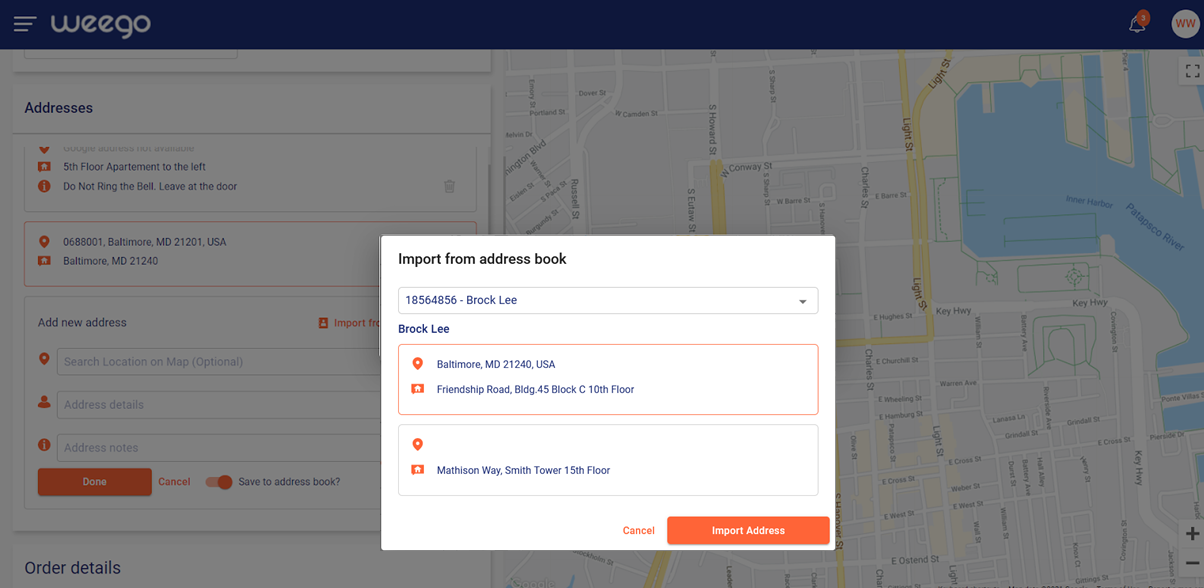
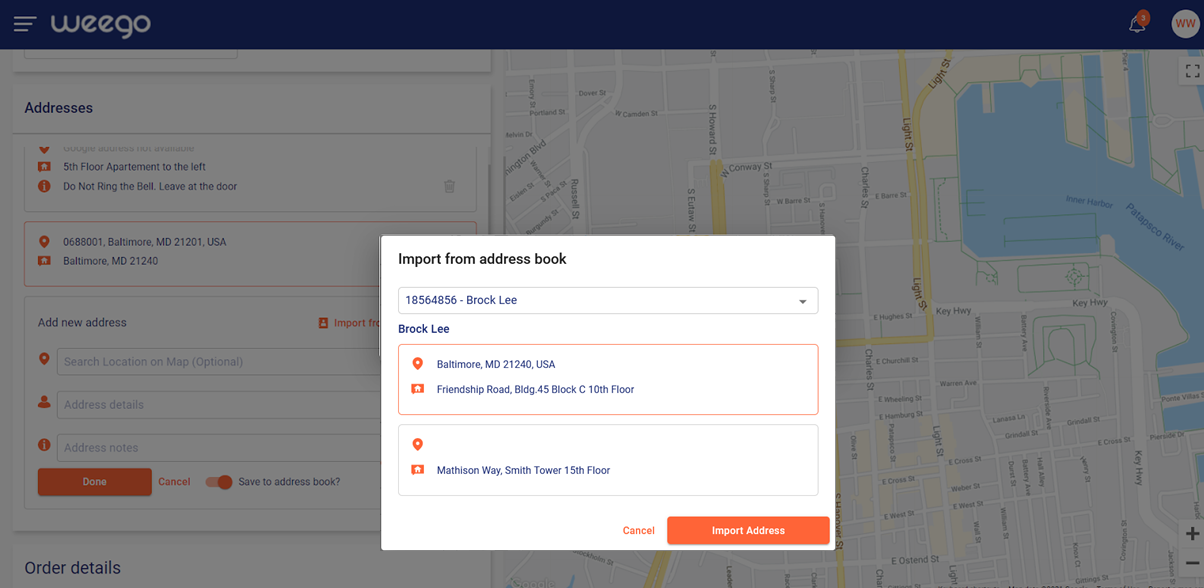
To edit or delete an existing address, click on the edit or delete button available on the address.