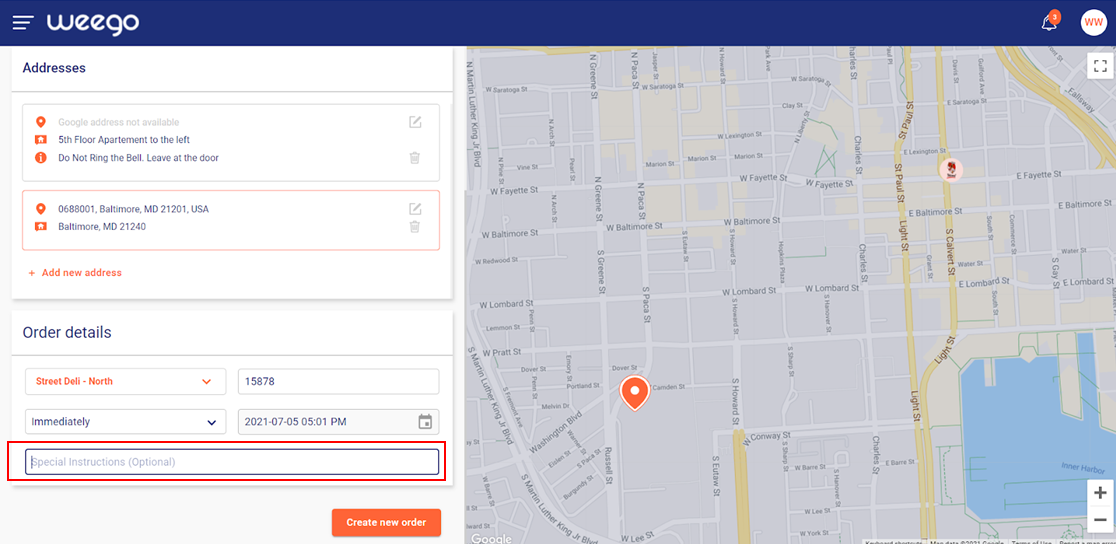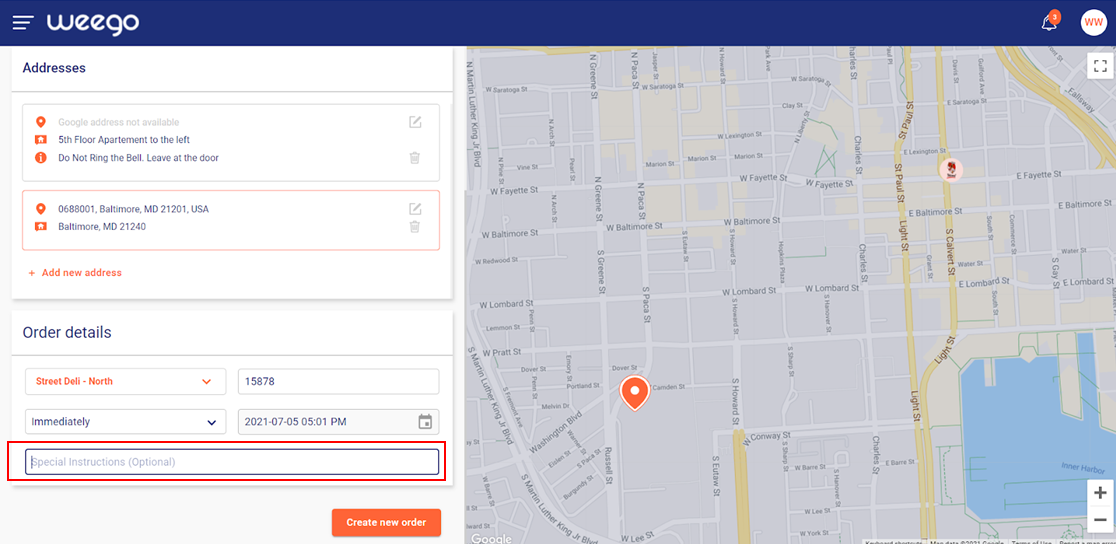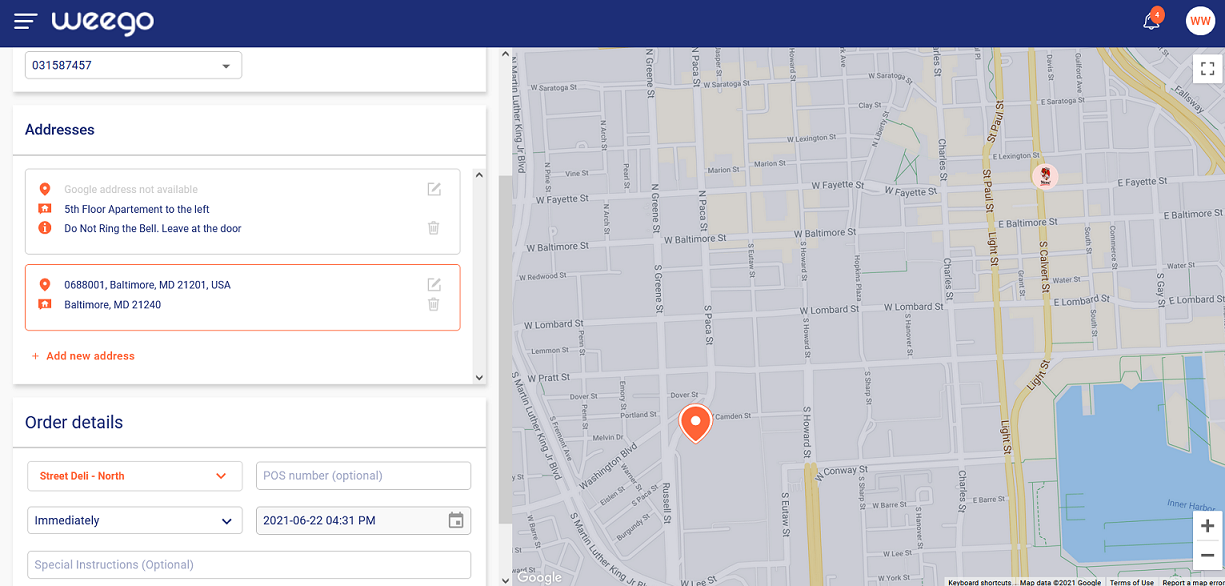
The selection will show the branches that deliver to the customer address based on the branch geofence. The geofence filter is on by default. The geofence can be turned off manually when needed.
Each branch will have the distance, number of active orders and number of active drivers displayed next to it.
Branches are listed from closest to farthest. This info will allow the user an informed decision about which branch is most suitable to assign the order to.
Once a branch is selected, the map will display the branch location and the order location for user reference.
Note: Addresses that do not have a map pin location will not activate the geofence fitler. In this case, all available branches will show up to the user during selection.
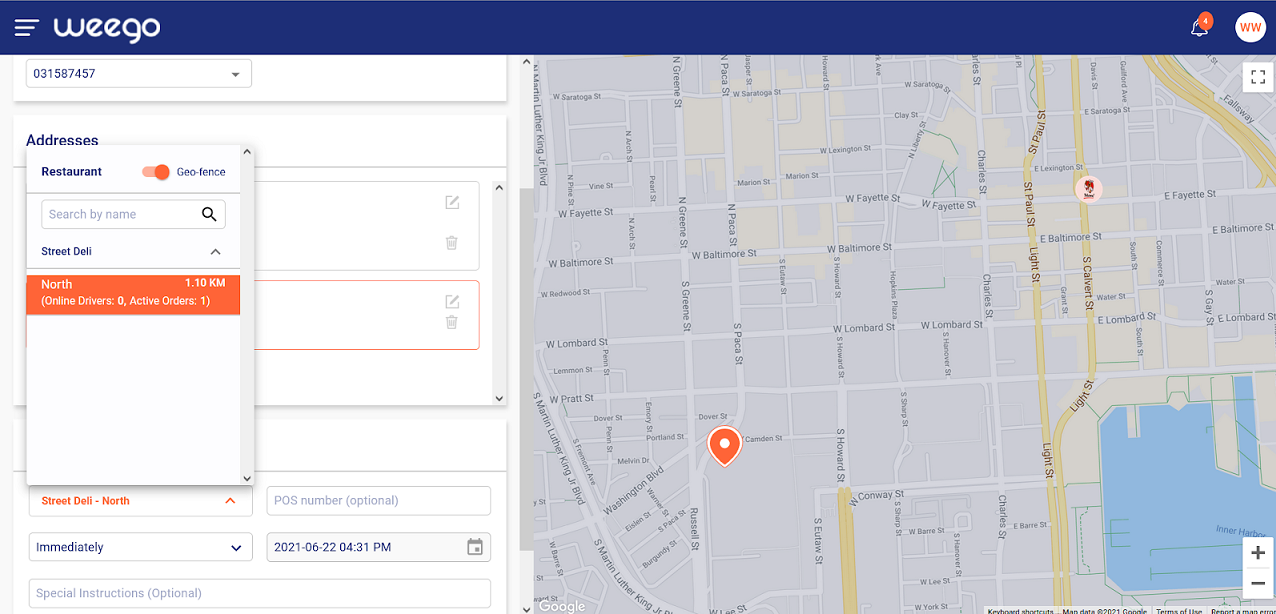
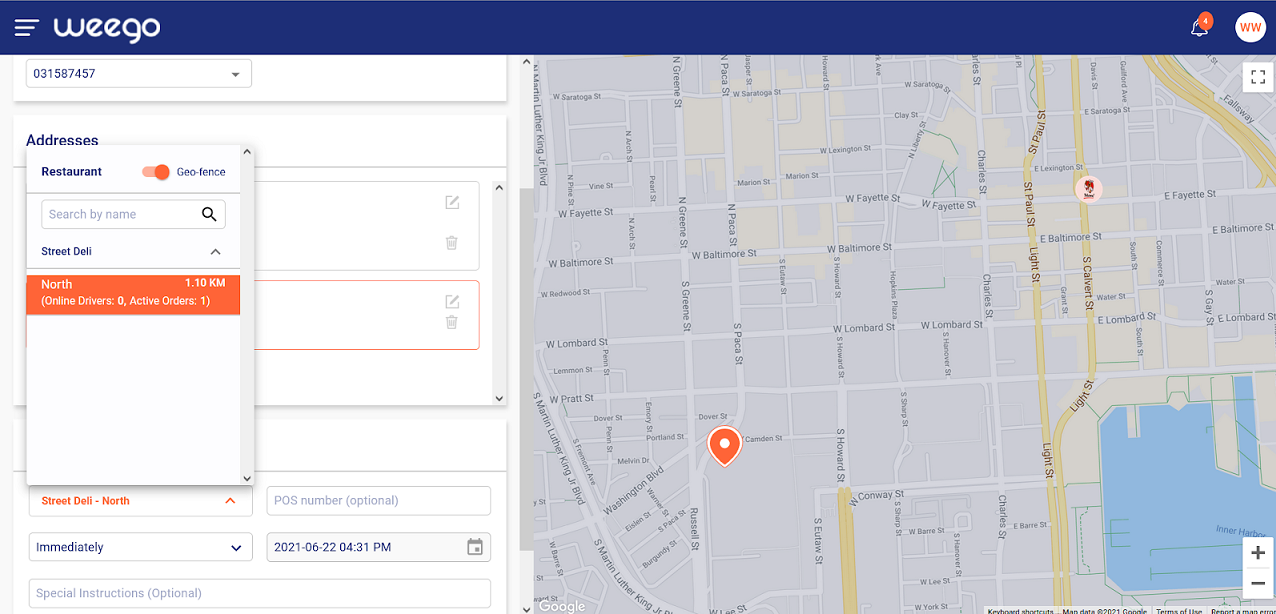
Once the branch is selected, you can proceed to the delivery time.
The delivery time selection is ASAP by default. The ASAP option adds the restaurant promised time to the current time so that dispatcher is aware of the time by which the order should be delivered.
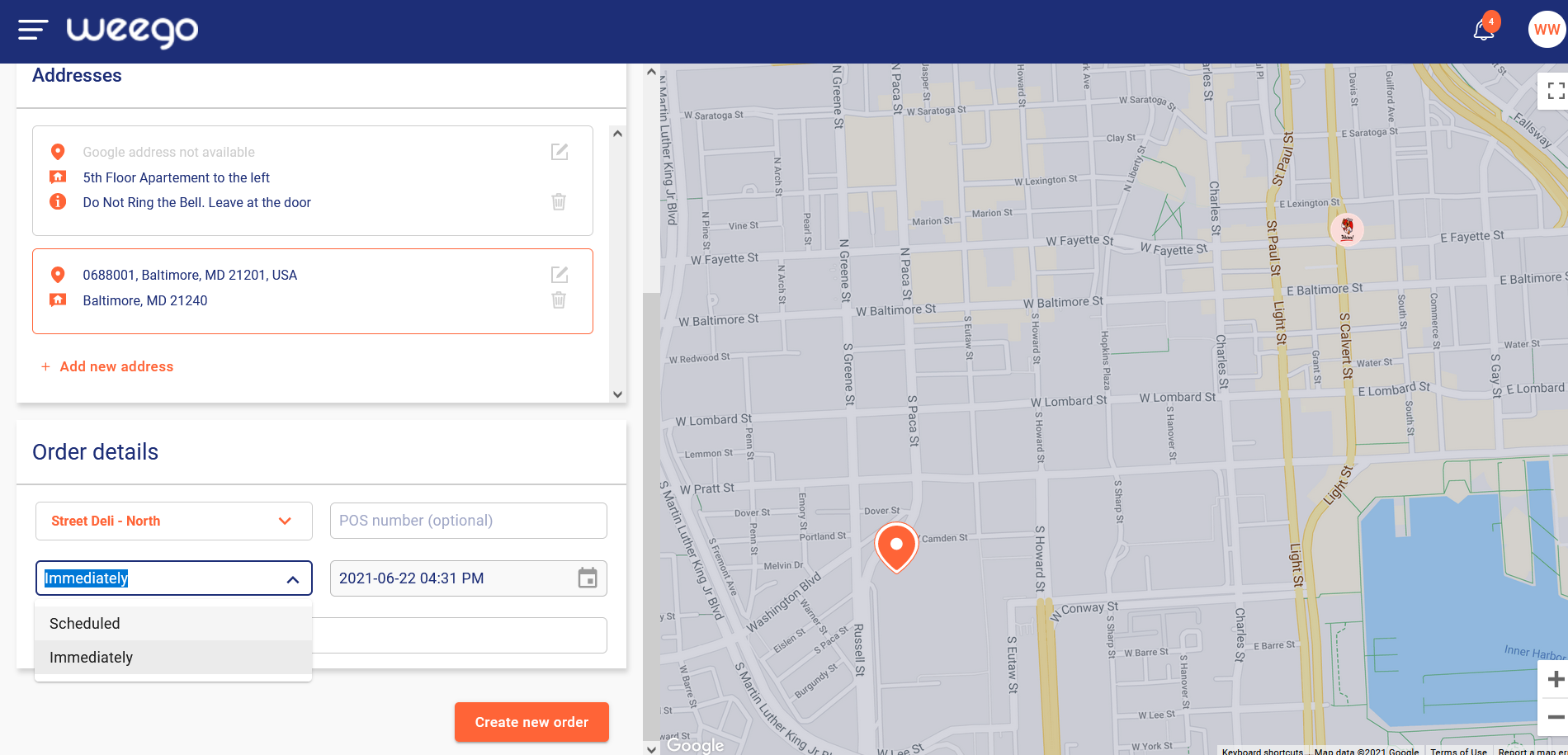
To schedule an order, choose the scheduled selection in the delivery time fields. Once selected, you can proceed to select the date and time of the delivery.
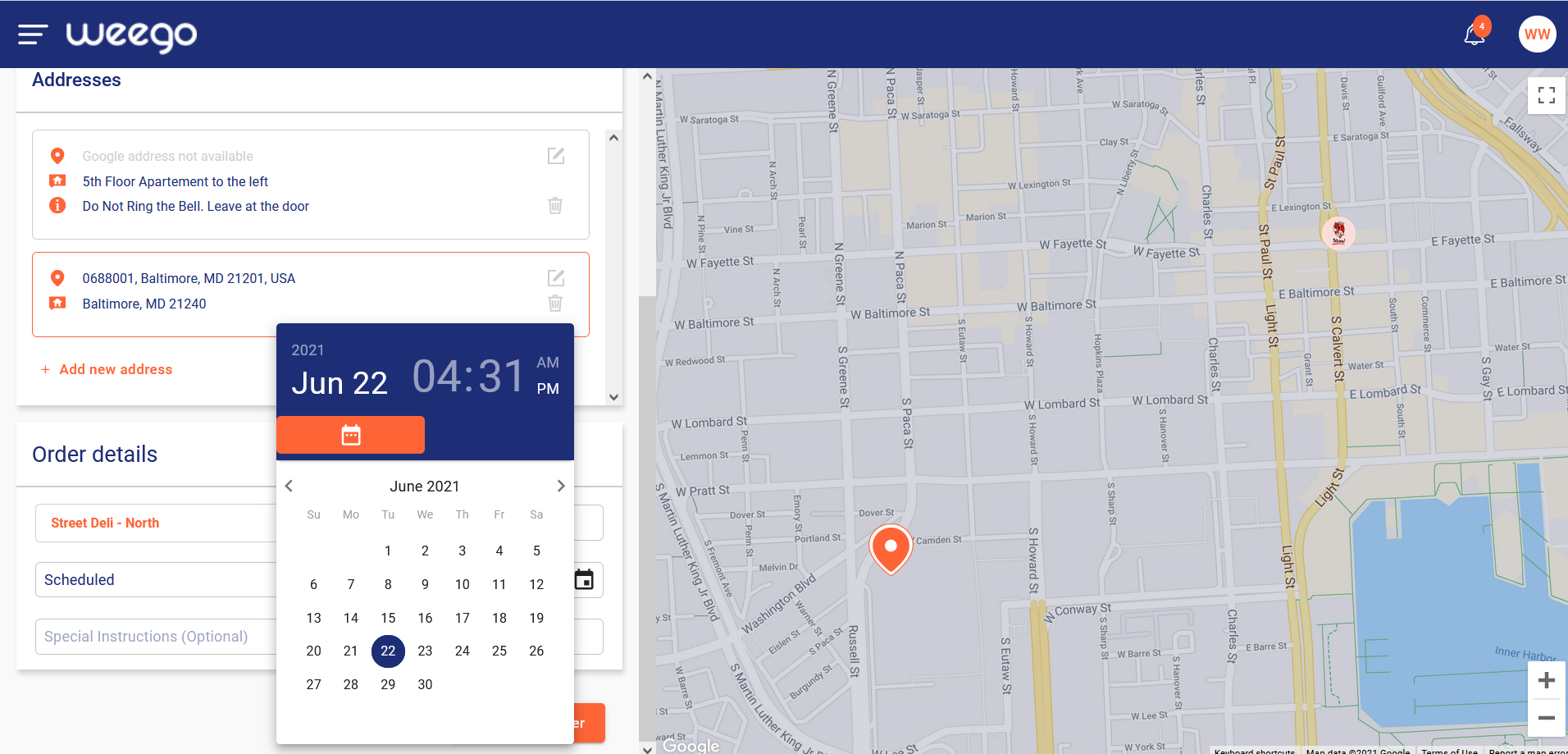
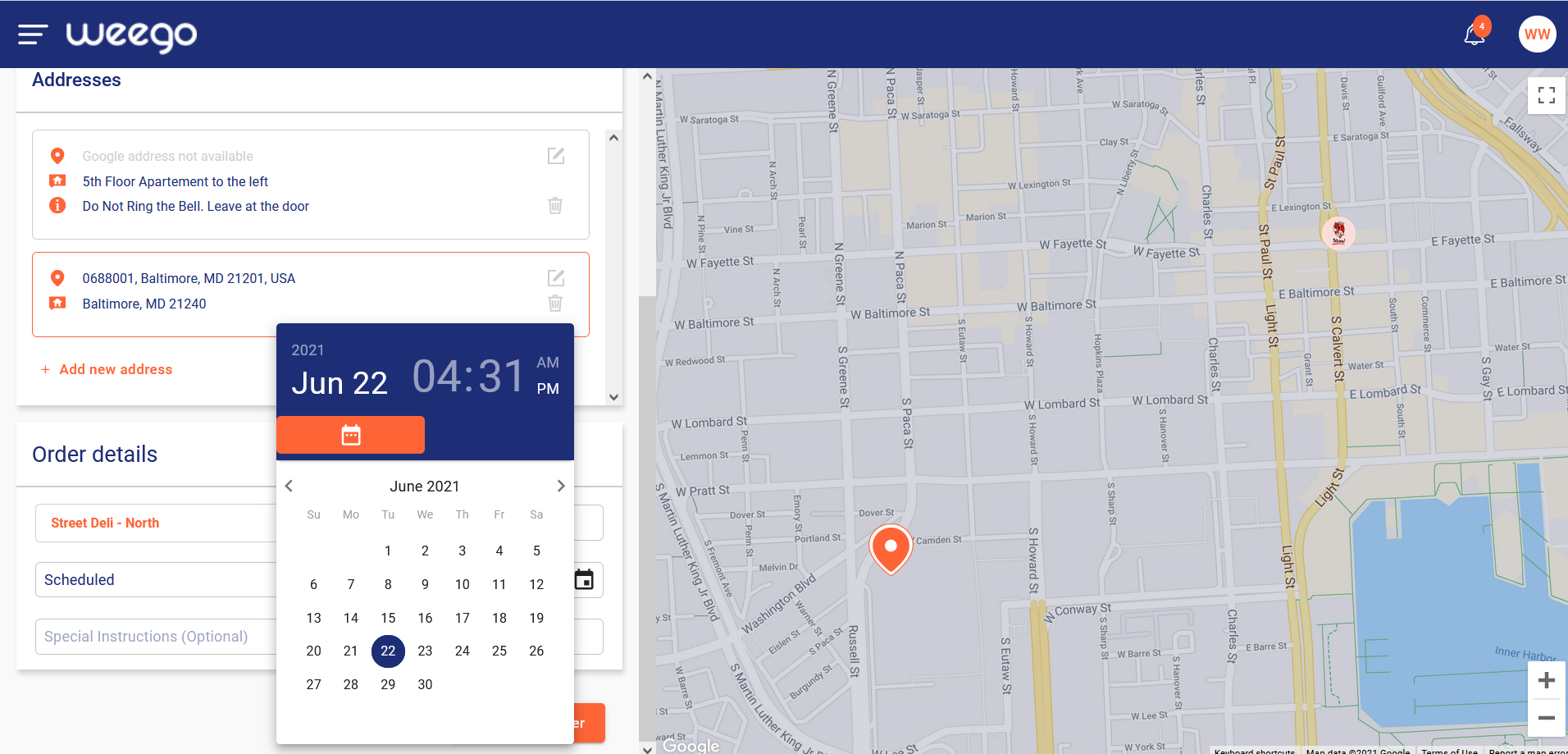
This allows you to match orders on the Weego Fleet platform to your POS orders to keep track of them. This field is optional.
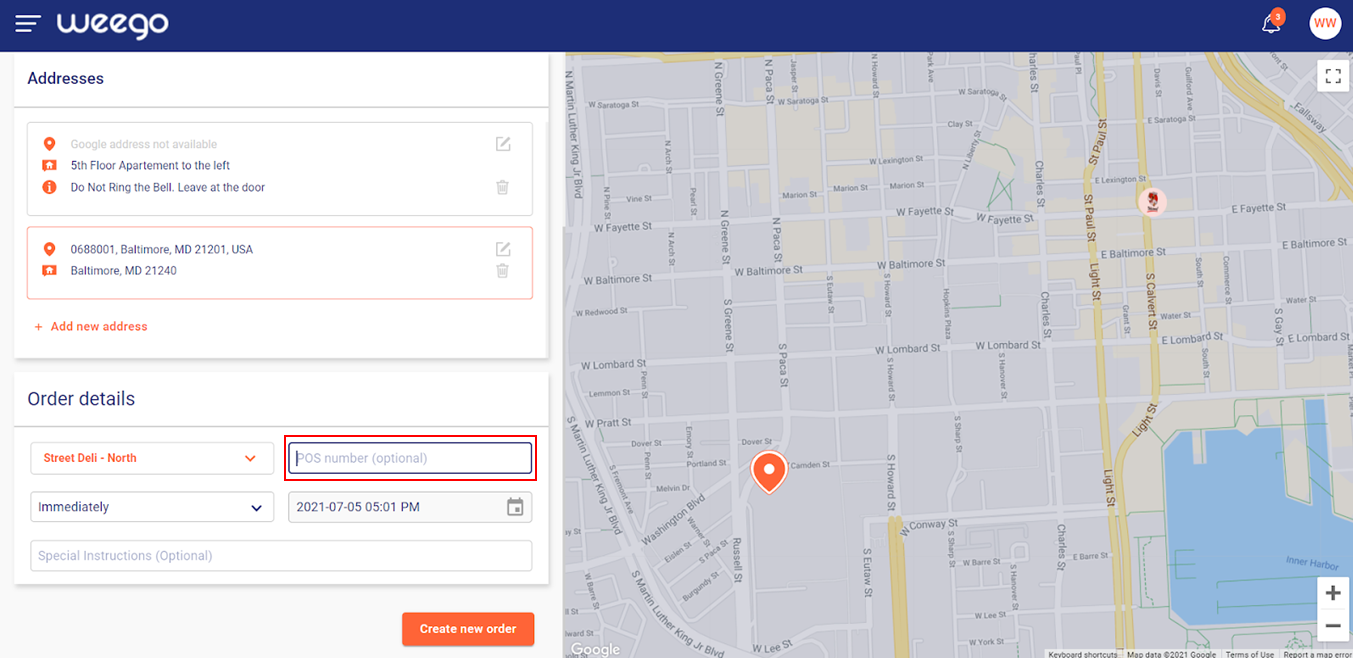
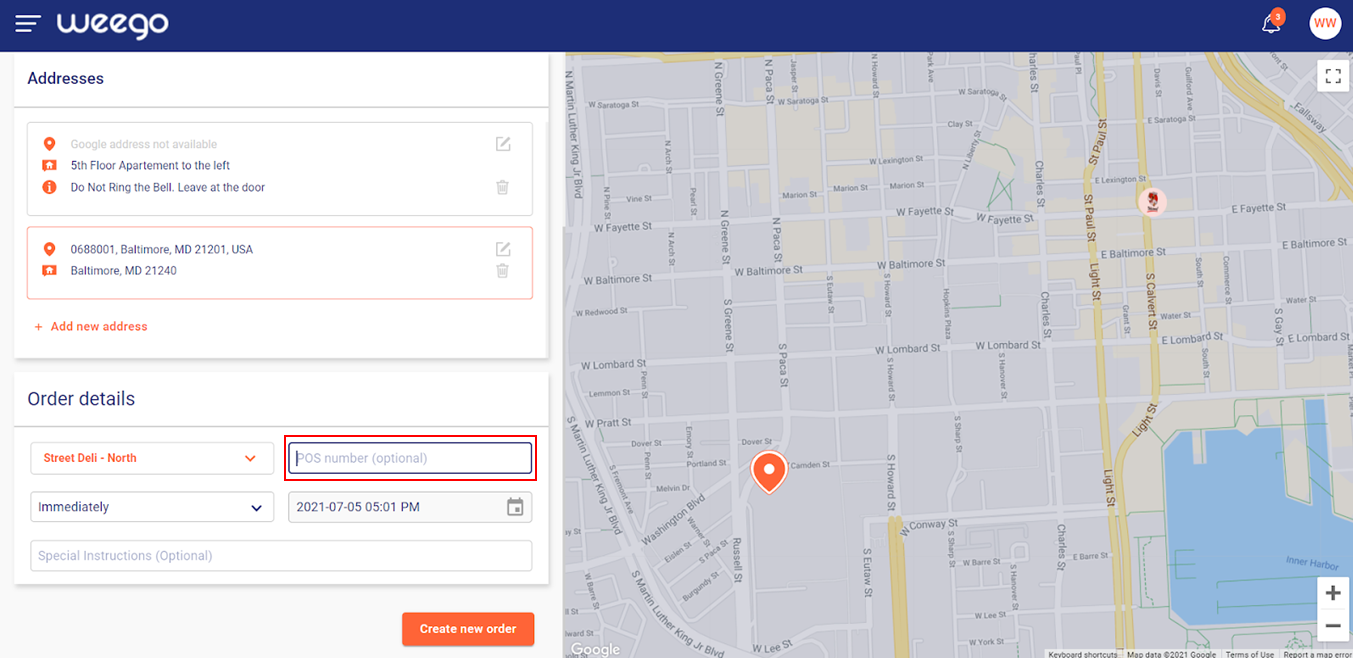
Use this field to add instructions to the dispatcher and the driver who is delivering the order to the client. This field is optional.