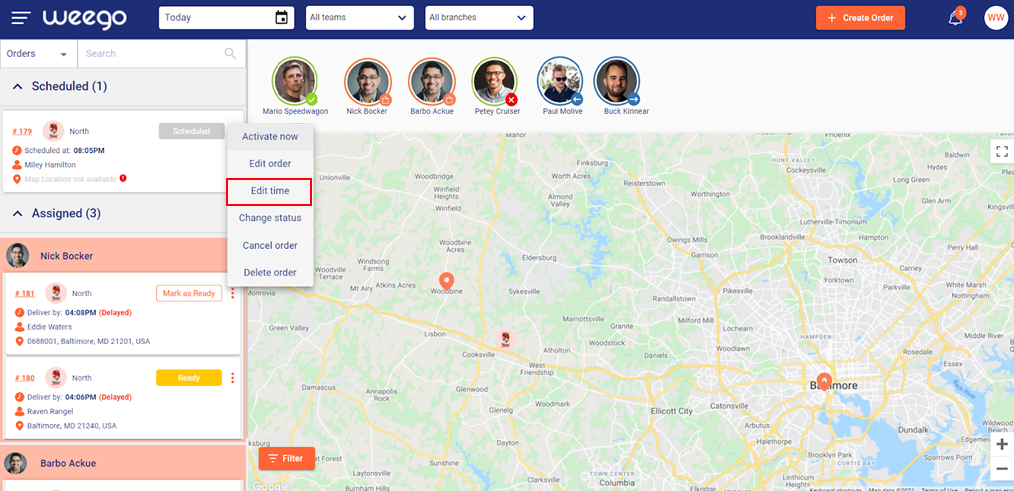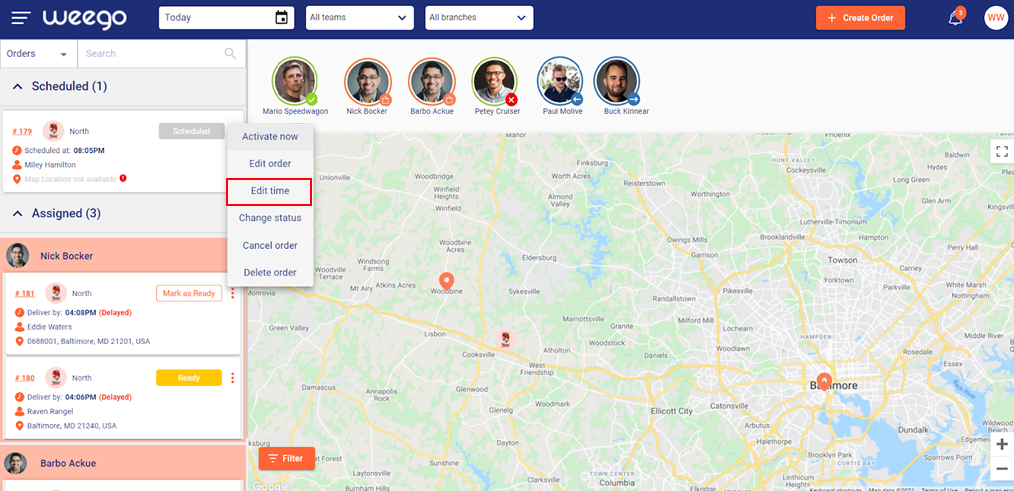Mention the cancellation reason for reference, and then confirm.
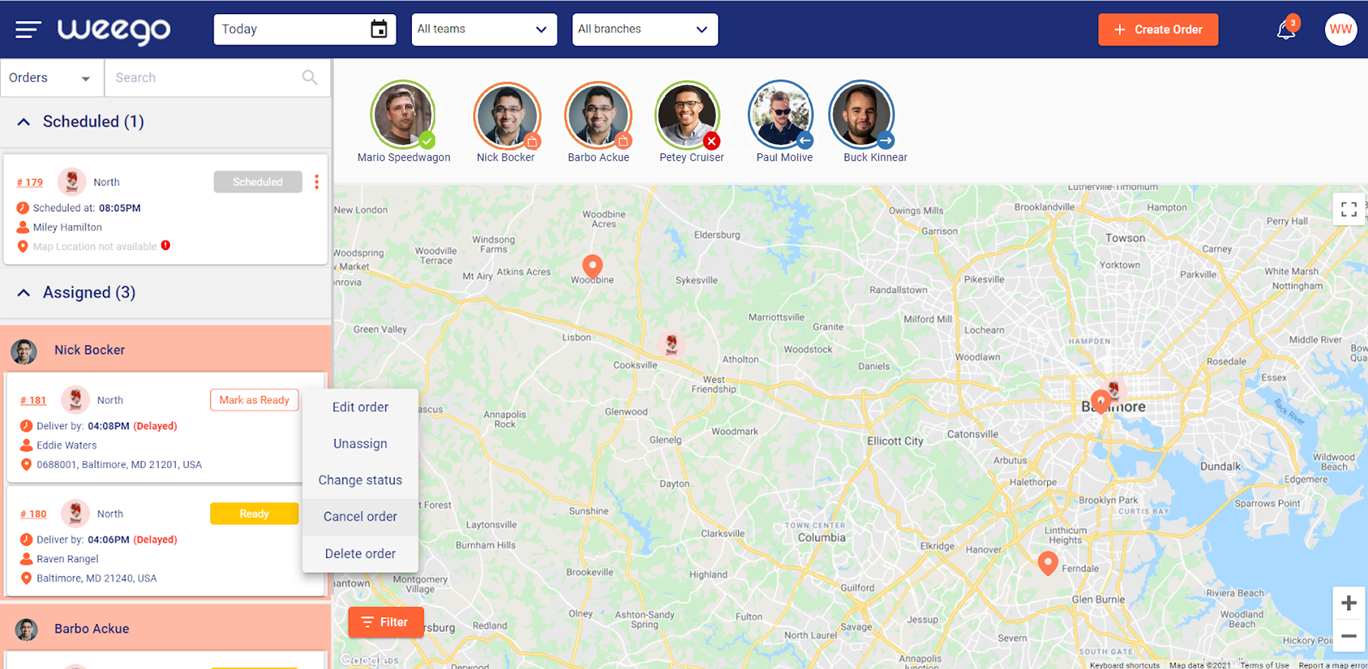
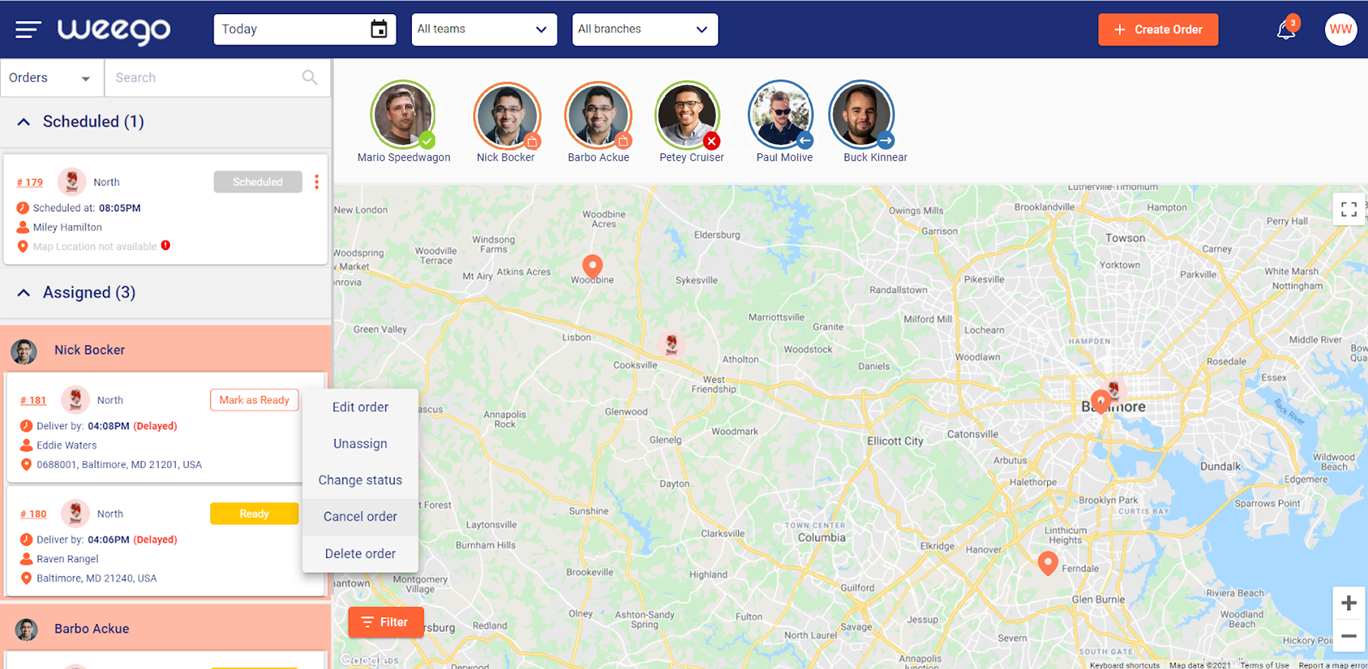
If you wish to force a status change to an order, you can do so by going to the order side menu function, and clicking on the change status button.
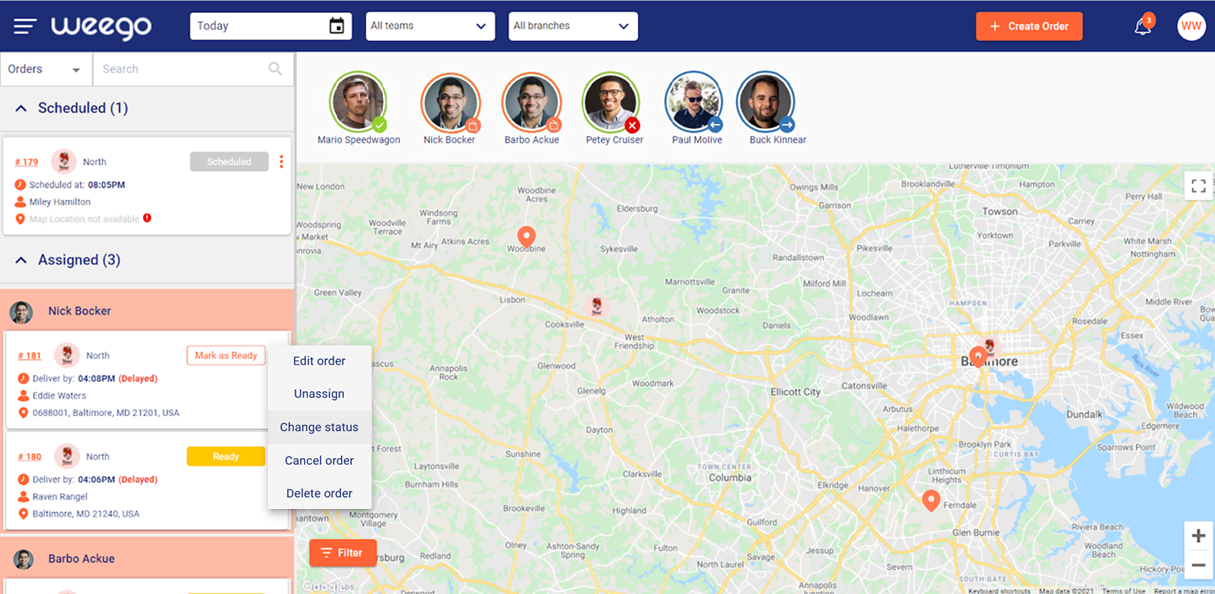
Select the status from the status dropdown. Based on the choice you’ve made, the system may prompt you to choose a driver or Trip to complete the action.
If you need to change the status from any state to scheduled, it is mandatory to choose the due delivery time.
Once done, confirm by clicking on the Change Status button.
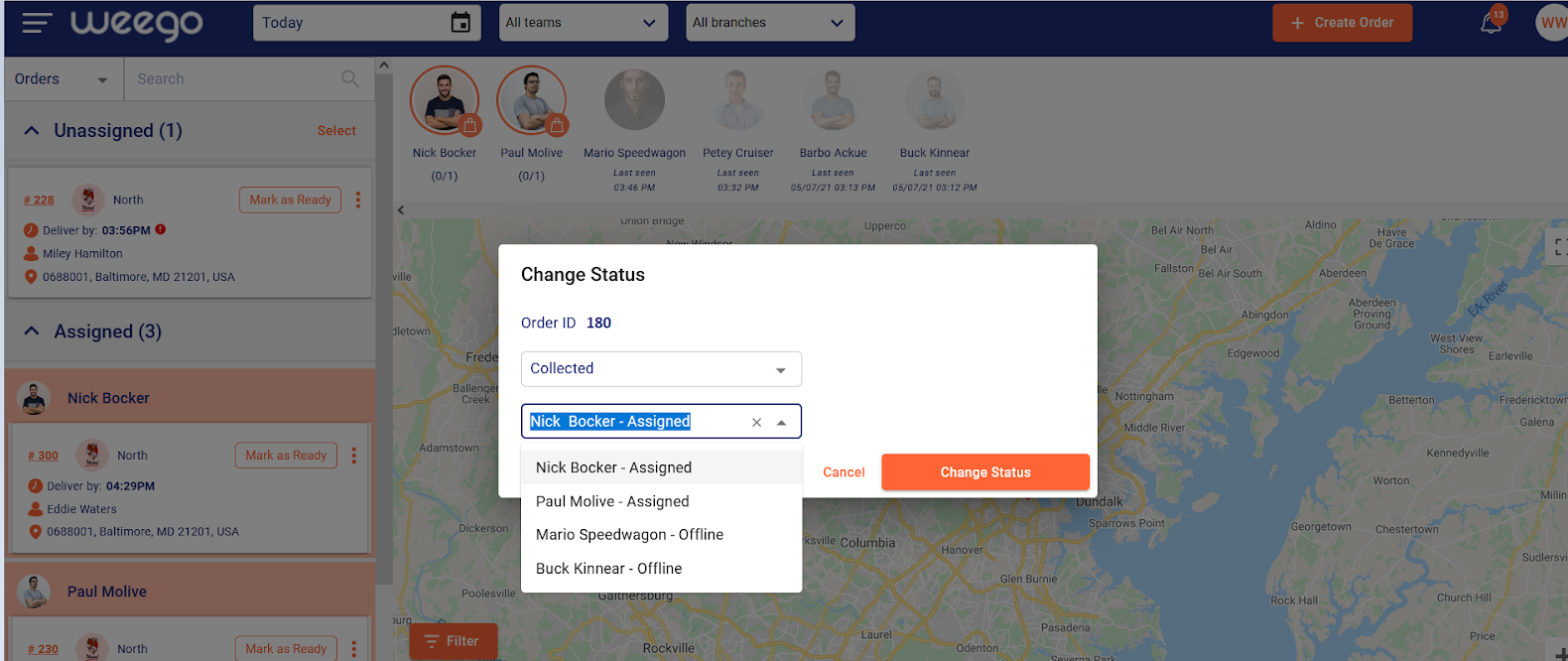
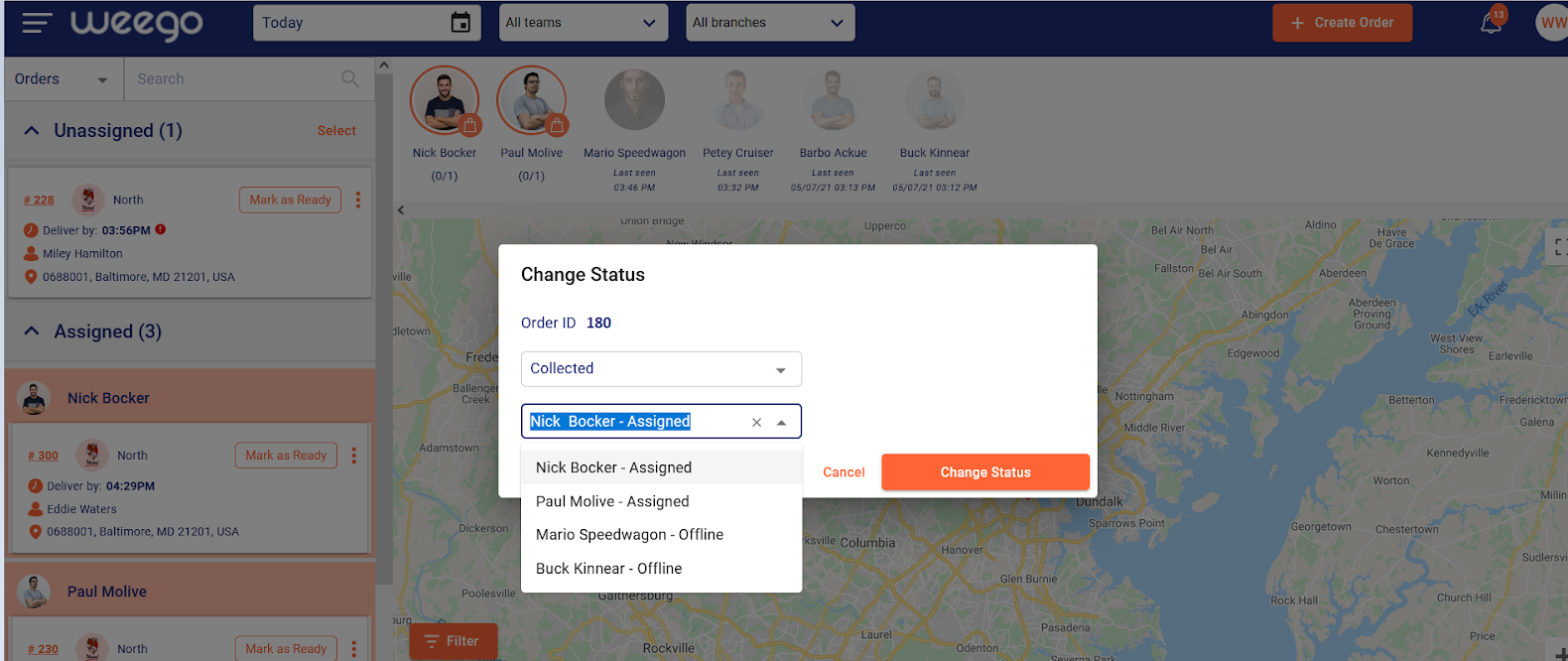
To change details of an order, go to the order side menu function and click on the Edit Order Details button.
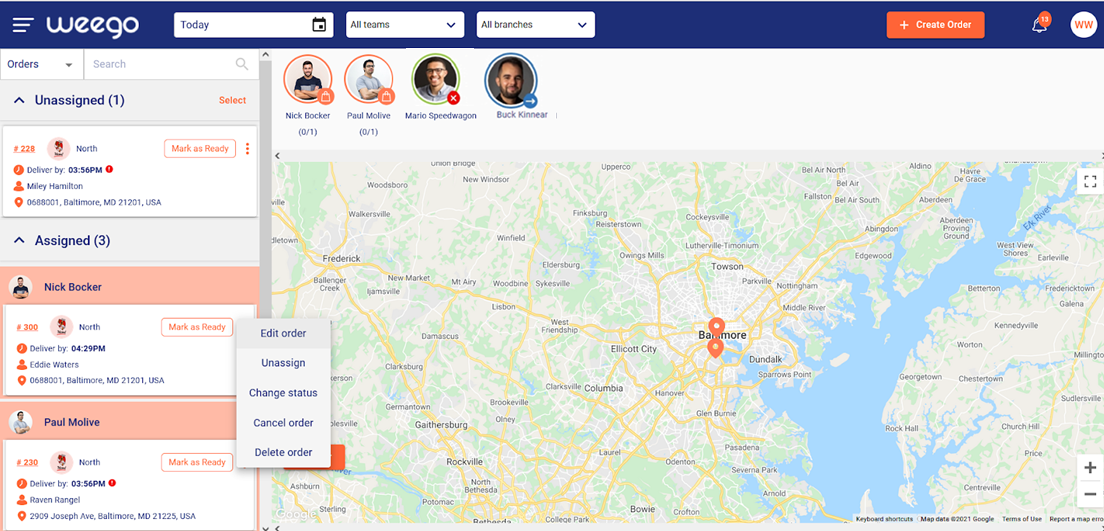
Edit the information needed and once finished, press done.
Please note it is not possible to change the customer or branch details of an order.
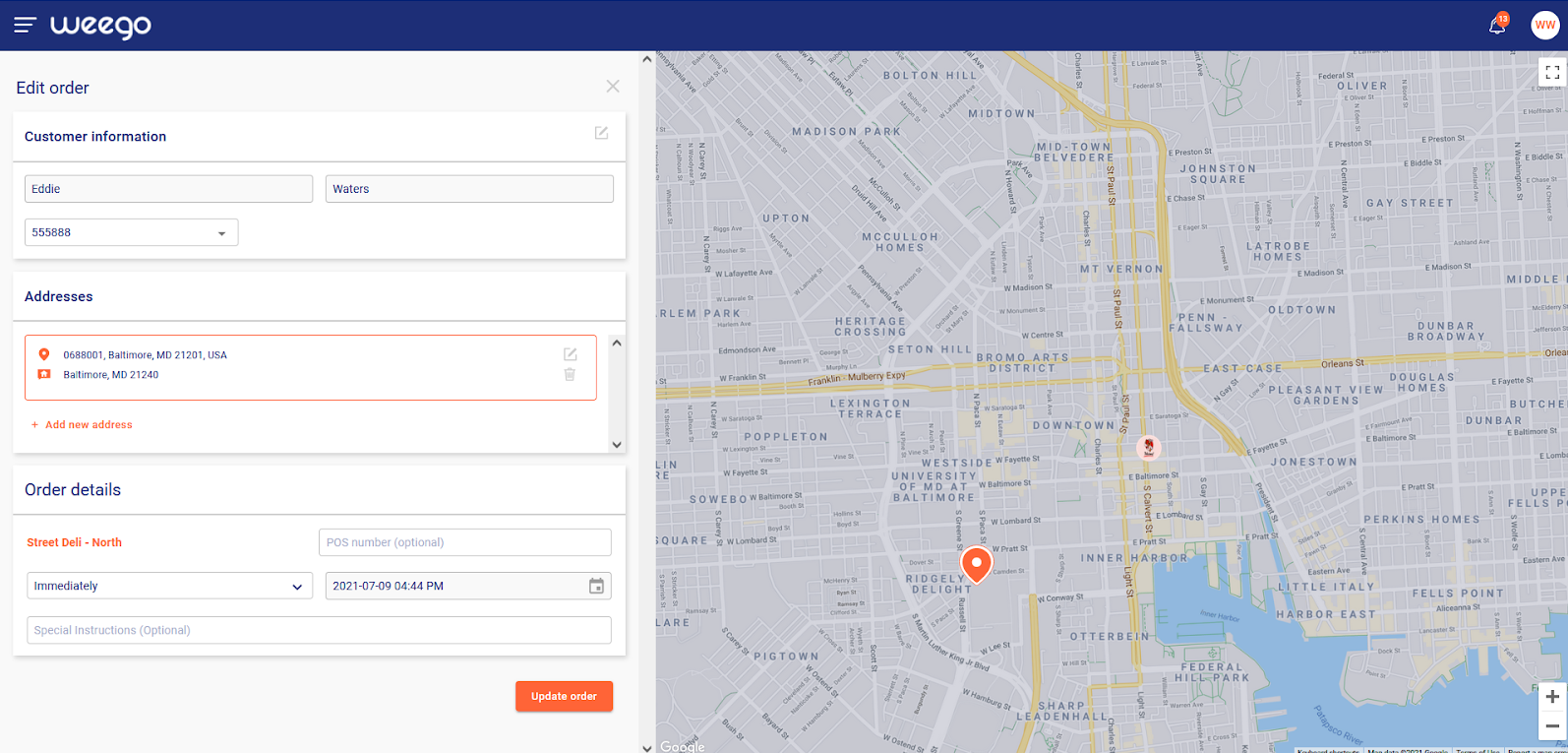
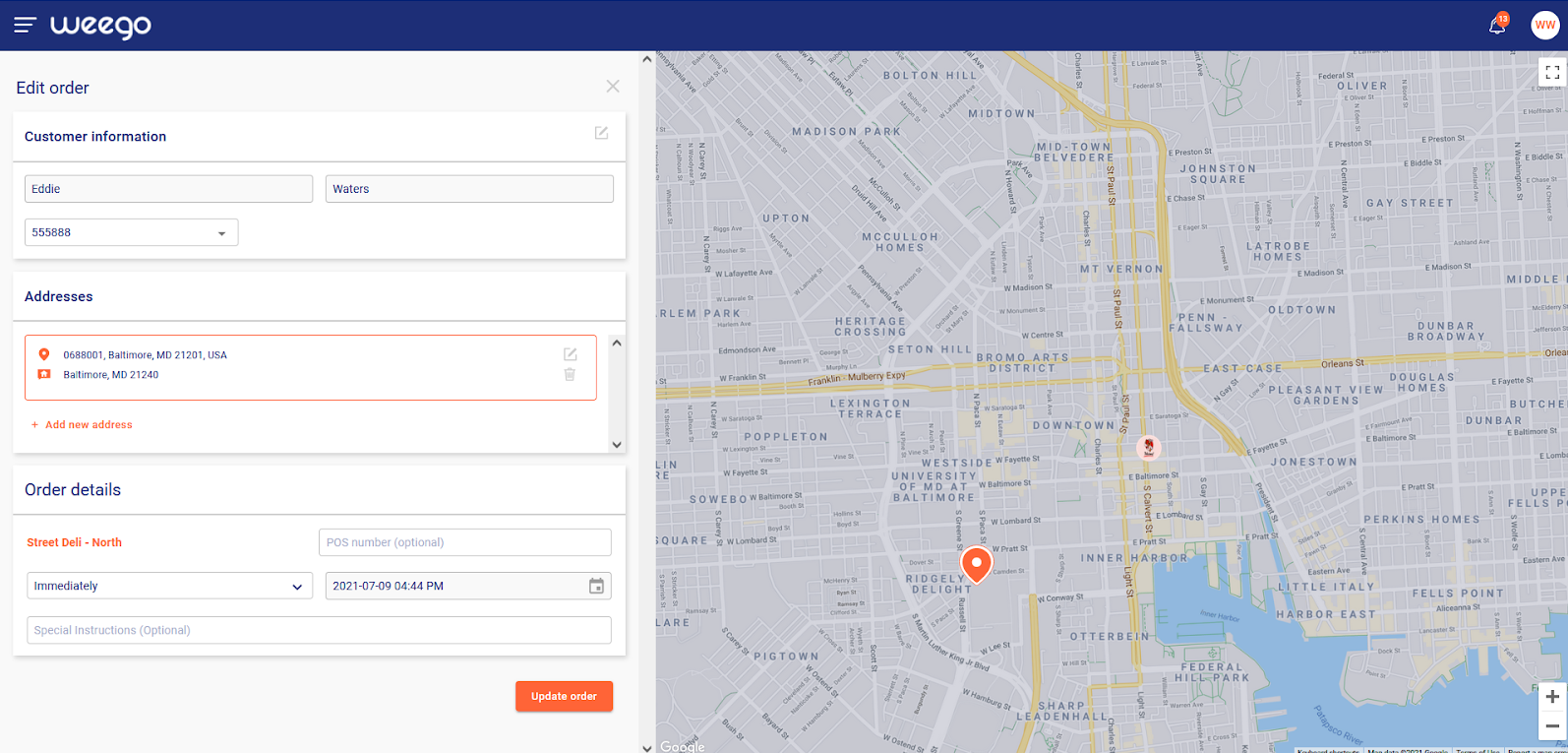
Scheduled orders are automatically activated by the system prior to the due delivery time by a period equal to the promised time.
However, you can manually activate at any time using the side function activate now function.
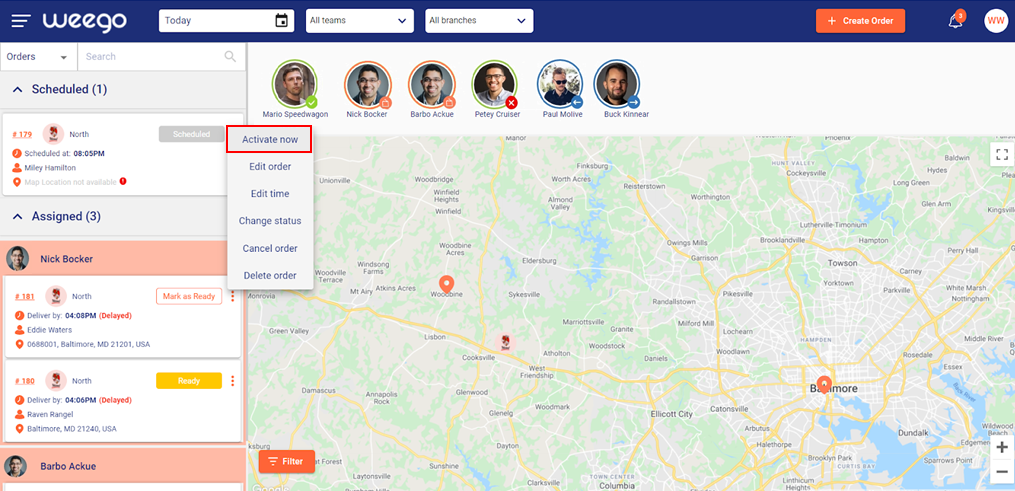
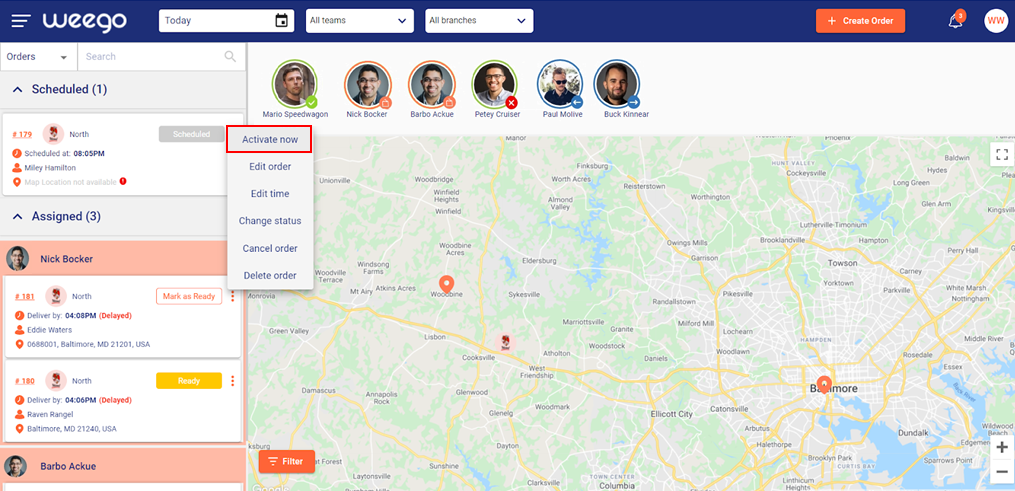
To edit the date or time of a scheduled order, open the side menu functions and click on the edit time function then change the date and time of the order as needed.